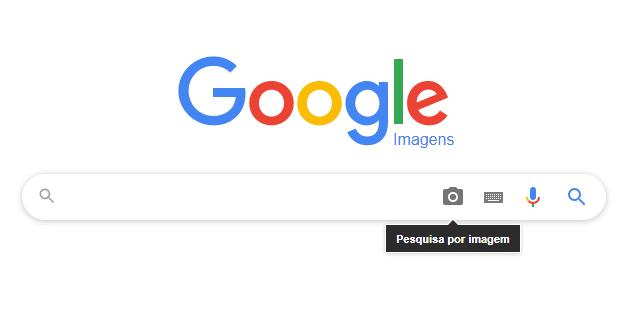Currently, Google image search becomes a necessary skill on the internet. Whether you want to find the source of an image, find out more about its content, or simply find beautiful images for a project, the Google Images tool is indispensable.
Why use Google image search?
Google image search is a useful and versatile tool that allows you to quickly find what you need. Not only does it allow you to search for images by keywords, but it also allows you to search using an existing image – which is known as reverse image search.
How to search for images on Google from your computer:
Accessing Google Images:
To get started, open up your preferred browser and type 'Google Images' into the search bar. Click on the first link that appears in the search results.
Searching by text:
In the Google Images search bar, type what you're looking for and press enter. The results will be displayed in the form of images related to your search.
Searching for an existing image:
To perform a reverse image search, click on the camera icon in the search bar. You can then upload an image from your computer or paste an image URL.
How to search Google images on mobile:
Accessing Google Images:
Open your mobile browser and type 'Google Images' in the search bar. Click on the first link that appears in the search results.
Searching by text:
Similar to the computer method, type what you are looking for in the search bar and the results will be displayed in the form of images.
Searching for an existing image:
On your mobile, reverse image search is a little different. After accessing Google Images, tap the search bar and then the camera icon. You can then upload an image from your phone's gallery.
Tips to improve your image search:
As you do your research, remember that clear and precise keywords often produce better results. Also, if you're doing a reverse image search, make sure the image is clear and easy to recognize for the most accurate results.
We hope this tutorial has helped you understand how to use Google's image search, whether on your computer or mobile phone. It's a powerful tool when used correctly, so practice and get the most out of your image searches!
See too:
- How to Create and Send Invitations on WhatsApp
- Best Smart TV Apps: Customize Your TV
- Most Popular Apps for Photo and Video Editing – Complete Guide in 2023