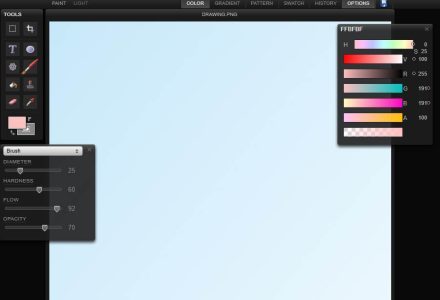
In the universe of digital art, the ease of drawing online has become increasingly popular. So, whether you are a beginner or a professional artist, the internet offers a variety of sites to draw online on PC. Therefore, in this article, we are going to explore the best sites for this purpose.
Why draw online?
Drawing online offers many benefits. You can draw from anywhere, at any time, without the need to carry around physical art supplies. Additionally, many sites offer advanced tools that allow you to experiment with different styles and techniques at no additional cost.
Best platforms to draw online on PC:
Krita:
Installation:
You can download Krita from the official website. After downloading, install the program on your computer.
Interface:
When you open Krita you will see the main interface which includes the canvas, toolbar and resource panels. In addition, the toolbar contains various tools such as brush, eraser, fill, geometric shapes, etc.
Creating a new document:
Go to “File -> New” or press “Ctrl+N”. Here, you can select document size, resolution, color profile, etc.
drawing tools:
On the toolbar, you can choose from several drawing tools. For example, you can choose the brush tool and select a specific type of brush in the “Brush Presets” panel.
layers:
Krita supports working with layers, which is very useful for working on complex parts of an image separately. Furthermore, you can add a new layer through the layers panel by clicking on the plus (+) icon at the bottom of the panel.
Colors:
In the color panel you can choose the color you want to use for your brush. For example, you can also adjust the opacity and flow of the brush.
save work:
Don't forget to save your work regularly. Go to “File -> Save As” or press “Ctrl+S”.
additional resources:
Krita has many additional features like filters, layer effects, animation, etc. You can explore these features through the menus at the top of the interface.
These are just basic tips. I recommend checking out more detailed tutorials and guides online, depending on what you want to do in Krita. The official Krita website has many helpful tutorials to help you get started.
Adobe Illustrator:
Adobe Illustrator is a powerful graphic design tool used to create illustrations, logos, complex graphics and other artistic elements. He is especially known for his ability to create and edit vector graphics, which means that drawings can be scaled to any size without loss of quality.
Here are some basic guidelines on how to use Adobe Illustrator:
Installation:
You can purchase Adobe Illustrator through the Adobe website or the Creative Cloud app. It is paid software but it offers a free trial period.
Interface:
Illustrator's interface consists of a workspace, panels, and toolbars. The toolbar contains a variety of tools for creating and editing vector graphics.
Creating a new document:
To start a new project, go to “File -> New” or press “Ctrl+N”. You will be able to select the size, orientation and unit of measurement of your document.
drawing tools:
Basic drawing tools include the Selection tool (for moving objects), the Pen tool (for creating lines and custom shapes), the Rectangle tool (for creating rectangles and squares), and the Text tool (for adding text).
layers:
Layers in Illustrator work like stacked acetate sheets; you can arrange different parts of your drawing on different layers. To create a new layer, go to the Layers panel and click on the plus icon.
save work:
To save your work, go to “File -> Save As”. Illustrator has its own file format (.AI), but you can also export your work in several other formats, such as .PNG, .JPG, .PDF, etc.
advanced features:
Illustrator, moreover, has a wide range of advanced features. Among them, we can highlight the creation of gradients, the possibility of using custom brushes and the application of effects and filters, among many other options. In this sense, it is highly recommended to explore more detailed online tutorials in order to learn how to use these features masterfully.
As with any other graphic design tool, Illustrator takes practice to become familiar with its many tools and features. Therefore, it is advisable to start with small and simple projects, and gradually increase the complexity as you gain confidence and skill in handling the program.
Autodesk SketchBook
Autodesk SketchBook is digital drawing and painting software that offers a user-friendly interface and a powerful range of tools and features. It is widely used by designers, illustrators, and digital artists to create sketches, illustrations, and concept art. It is available for multiple platforms including Windows, MacOS, iOS and Android.
Here are some basic tips on how to use Autodesk SketchBook:
Installation:
You can download Autodesk SketchBook from the official website or your device's app store. Autodesk made SketchBook free for everyone starting in 2018.
Interface:
When you open SketchBook, you'll find a clean, easy-to-use interface. The canvas takes up most of the interface, with a toolbar at the top and a brushes palette at the side.
Creating a new drawing:
To start a new drawing, click on the “New Drawing” button on the home screen. You can choose from several predefined screen sizes or create your own custom size.
drawing tools:
SketchBook offers a variety of drawing tools like brushes, pencils, pens, airbrush, etc. You can select the brush type from the brushes palette and adjust its size and opacity.
layers:
SketchBook lets you work with layers, which is useful for creating complex parts of a drawing separately. You can add a new layer by clicking on the layer icon at the bottom of the screen and selecting “Add Layer”.
save work:
To save your work, go to “File -> Save” or press “Ctrl+S”. Also, SketchBook saves files in its own format (.tiff), but you can export your work in other formats like .jpg, .png, .bmp, etc.
additional resources:
In addition, SketchBook offers a variety of interesting features. Highlights include, for example, the symmetry tool, which allows you to easily create symmetrical designs, the fill tool, which makes it possible to fill an area with a specific color in a practical way, and the text tool, which allows you to add texts directly to your drawing. It is worth noting that these are just some of the features available in the program.
Procreate:
Procreate is a popular digital drawing and painting application for the iPad. In addition, it offers a variety of advanced tools and features that allow artists to create intricate and detailed works of art.
Here are some basic tips on how to use Procreate:
Installation:
You can download Procreate from the App Store. However, it is important to note that it is a paid application.
Interface:
When you open Procreate, you see your gallery of works. To create a new canvas, tap the plus sign (+) in the upper-right corner.
Creating a new drawing:
When creating a new canvas, you can choose the canvas dimension. Furthermore, Procreate offers several predefined sizes, but you can also set a custom size.
drawing tools:
Procreate has a wide range of brushes available. Also, on the right side, you will see the brush tool. By tapping on it, you can choose between different brushes and adjust their settings.
layers:
Procreate lets you work with layers, which you can access in the top right corner. In addition, you can add a new layer, hide or show layers, and adjust the opacity of each layer.
Selection and transformation tools:
In the top left corner, you'll find the selection tool, which lets you select specific parts of your drawing, and the transform tool, which lets you move, resize, and distort your drawing.
save work:
To save your work, you can simply exit the drawing and it will be automatically saved to your gallery. So, to export your work, tap the actions tool in the top left corner and choose the export option.
Drawing online is an incredibly convenient and fun way to express your creativity. Furthermore, the sites mentioned above are just a few examples of the vast variety available. No matter what your skills or experience, you are sure to find a suitable website that fully meets your needs. So, don't waste time, grab your PC right now and start drawing today!
See too:
- Best Software and Platforms to Live: Complete Guide 2023
- Best Apps That Pay Per Registration
- The Best Sites to Make Houseplants in 2023
