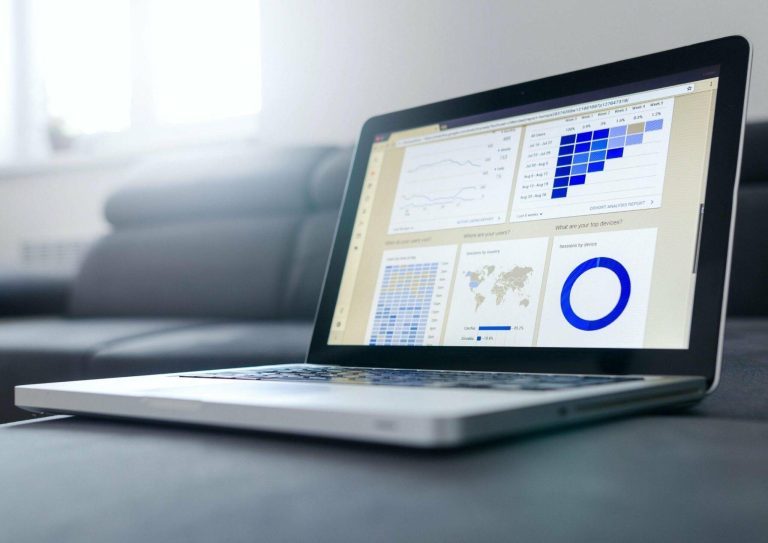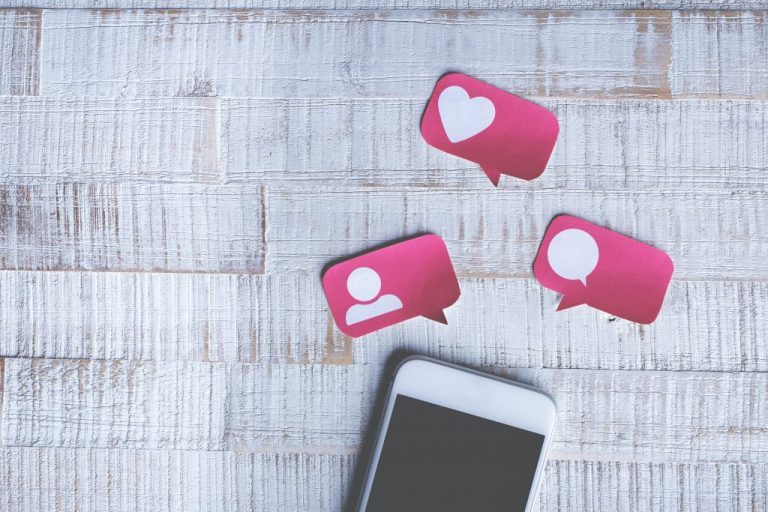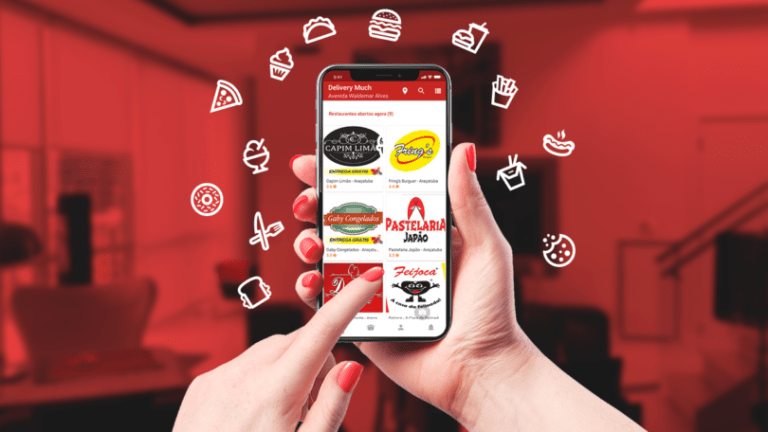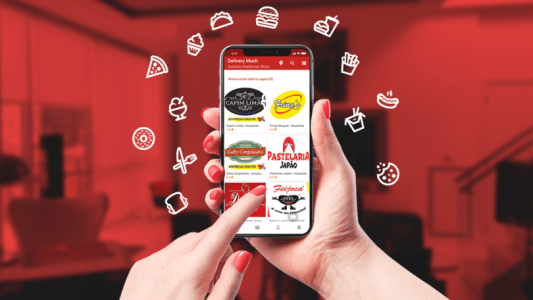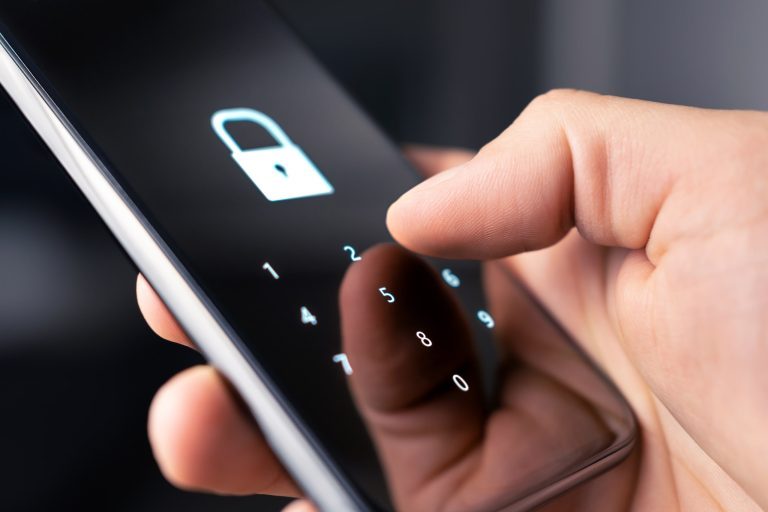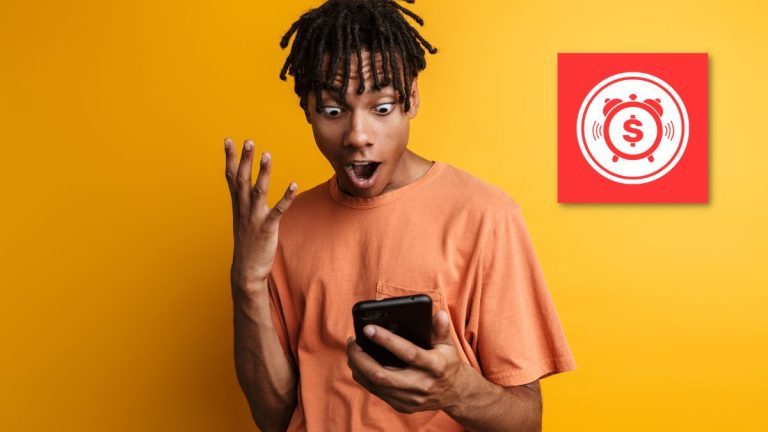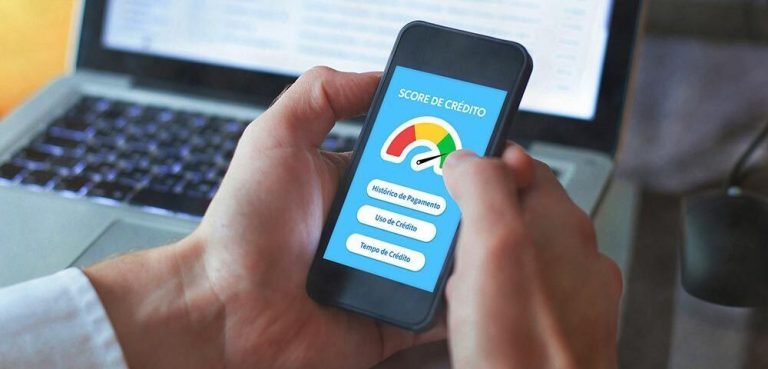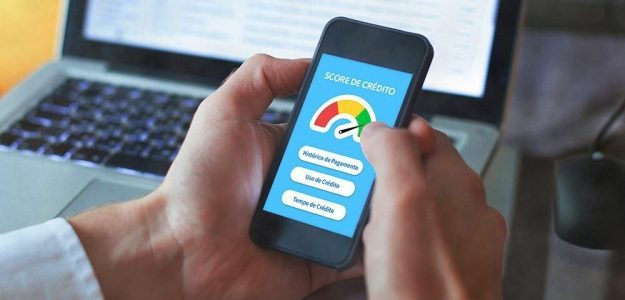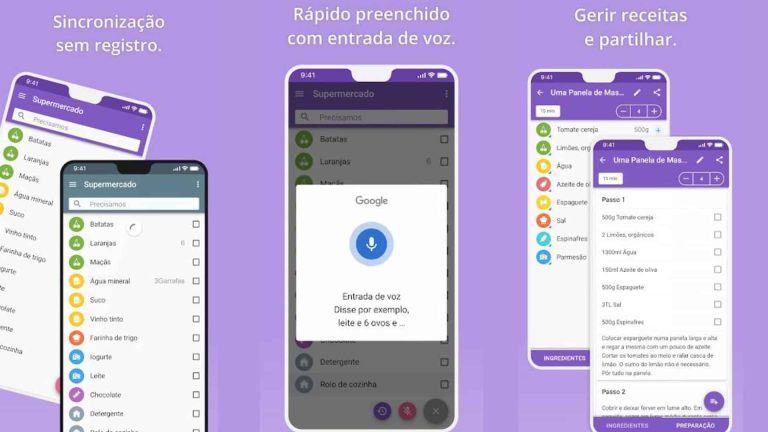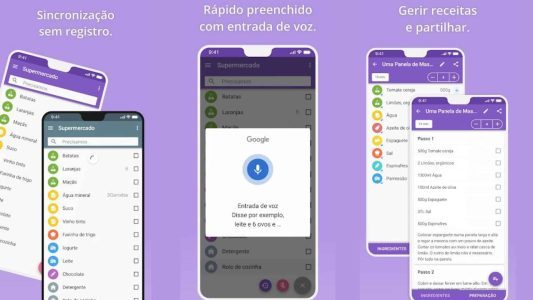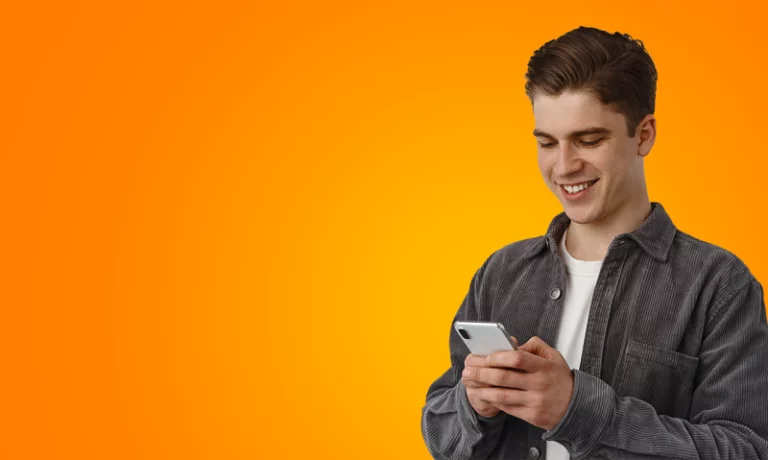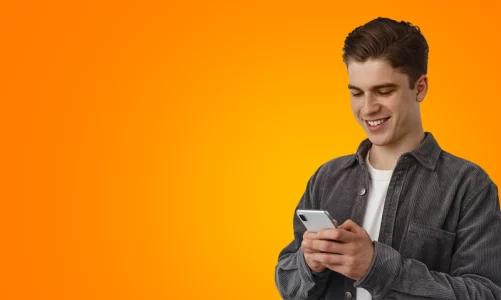Have you ever wondered if you’re paying too much for a product? Or perhaps you feel like you could have saved more on your purchases? If so, you’re not alone. Luckily, technology has come to our rescue, making it easier than ever to compare prices and save money. So, in this article, we’ll explore the 10 best price comparison apps to help you find the best deals and maximize your budget.
1. ShopSavvy
ShopSavvy is a price comparison app that lets you scan barcodes or search for products to find the best deals available online and in nearby stores. It provides detailed information about product prices across different retailers, including available coupons and discounts. Plus, you can create wish lists and get notifications when prices drop.
2. PriceGrabber
PriceGrabber is a price comparison platform that covers a wide range of categories, from electronics to clothing and home goods. It also provides detailed product information, customer reviews, and a list of stores that sell the item you want. With its price history feature, you can see how prices have changed over time, which in turn helps you make informed decisions.
3. CamelCamelCamel (Amazon Price Tracker)
If you are a frequent Amazon shopper, CamelCamelCamel becomes a must-have. Moreover, this app tracks product prices on Amazon and provides detailed information about price fluctuations over time. Furthermore, it also allows you to set price alerts, ensuring that you are automatically notified when the product reaches your desired price. Therefore, it is undeniably a valuable tool that can significantly help you save money on your Amazon purchases.
4. Google Shopping
Google Shopping is a price comparison platform that lets you search for products and find the best prices online and in stores. It displays a list of retailers that sell the product you want and includes information about availability and shipping prices. You can also view product reviews and photos to help you make an informed decision.
5. Honey
Honey is a browser extension and mobile app that helps you automatically find coupons and discounts when shopping online. It automatically tracks product prices across different e-commerce sites and suggests discount codes during checkout. Honey is an easy way to save money while shopping online.
6. Shopzilla
Shopzilla is a price comparison app that offers a wide range of products and categories to search for. It provides detailed information about products, including customer reviews and prices from different retailers. Additionally, Shopzilla offers shopping guides and recommendations based on your preferences.
7. Pronto.com
Pronto.com is a price comparison app that provides an easy way to find the best deals online. It automatically tracks product prices across multiple online stores and displays search results in a clean and easy-to-use interface. You can save time and money by using Pronto.com to find the lowest prices.
8. BuyVia
BuyVia is a shopping app that not only compares prices but also provides information about coupons and discounts available in your area. It allows you to create shopping lists, track product prices, and receive notifications when prices drop. With BuyVia, you can save money on your everyday purchases.
9. FiveDays
CincoDias is a price comparison app that caters specifically to the Brazilian market. It provides information on products, prices, and deals from different online retailers in Brazil. With CincoDias, you can find the best deals and save money on your online shopping.
10. Shopular
Shopular is a shopping app that offers coupons and discounts for both physical and online stores. It allows you to customize your offers based on your favorite stores and shopping interests. Additionally, Shopular displays local deals, allowing you to save money on your daily purchases at nearby stores.
Comparing prices before making a purchase is a smart way to save money. With the help of price comparison apps, you can make sure you’re getting the best deal possible on your favorite products. Try out some of these apps and see how they can help you save money and shop smarter. There’s no excuse for paying more than you need to, so start saving now!
In short, price comparison apps have become essential tools for today’s conscious consumers. They offer a convenient and effective way to find the best deals and save money on your purchases. With the variety of options available, you can choose the app that best suits your needs and preferences. So why not start saving money today? Download one of these apps and find out how you can pay less for your next purchases. Your wallet will thank you!