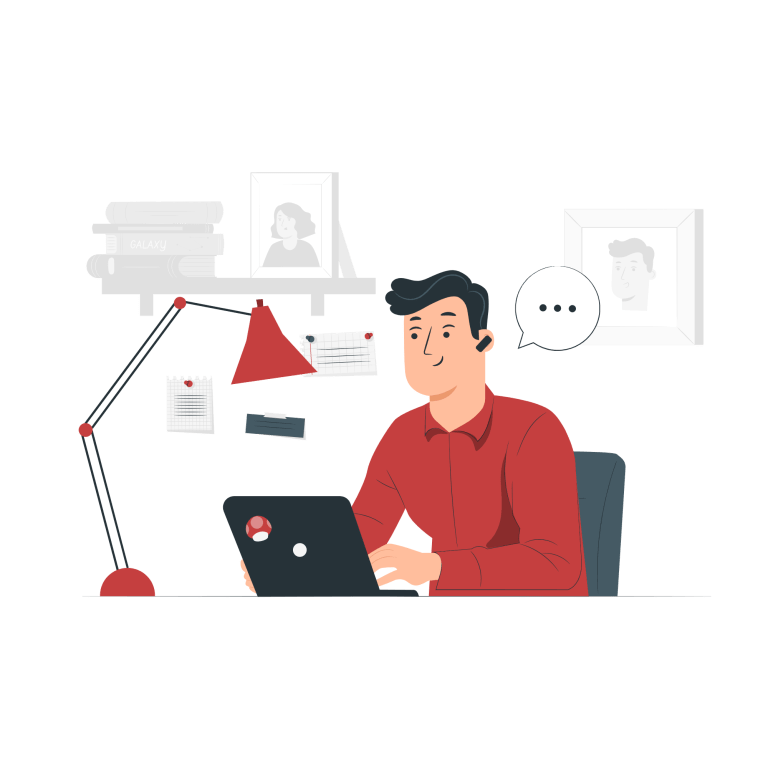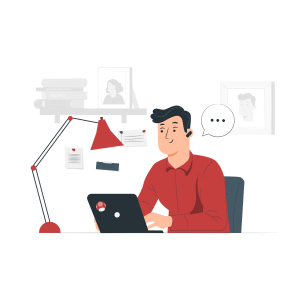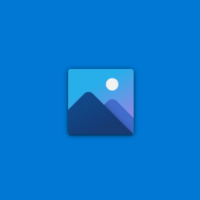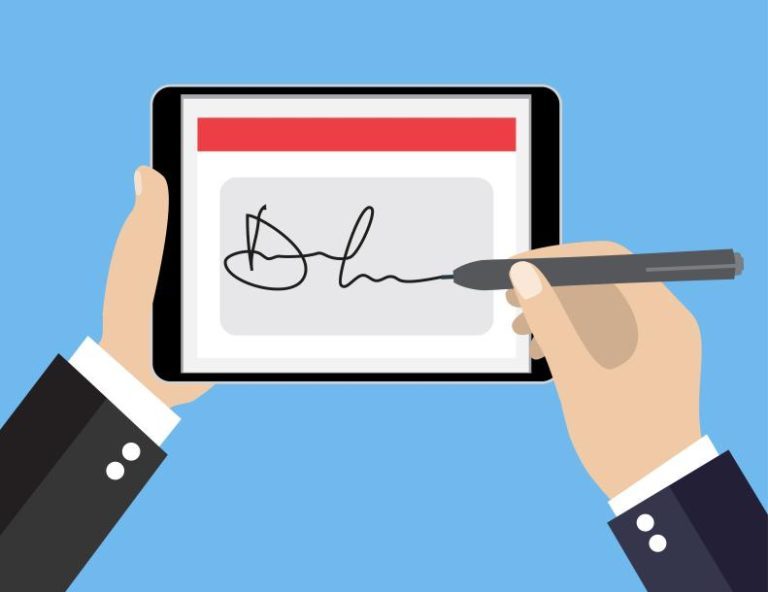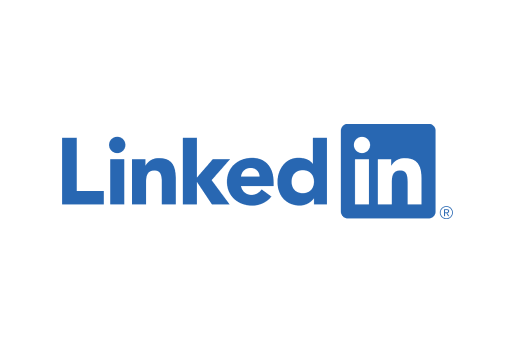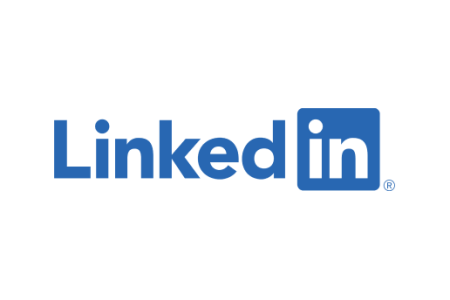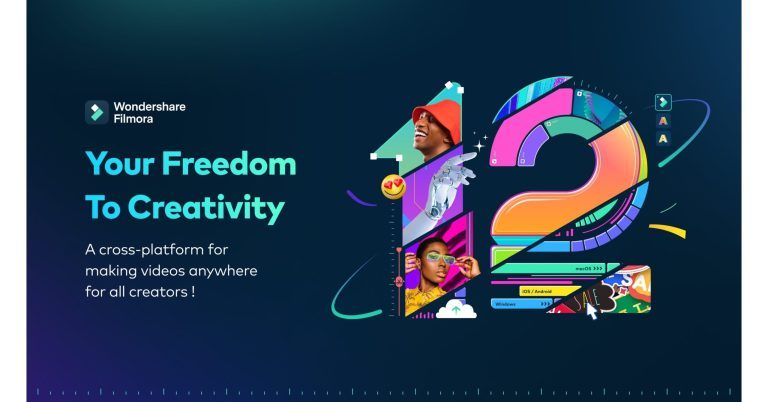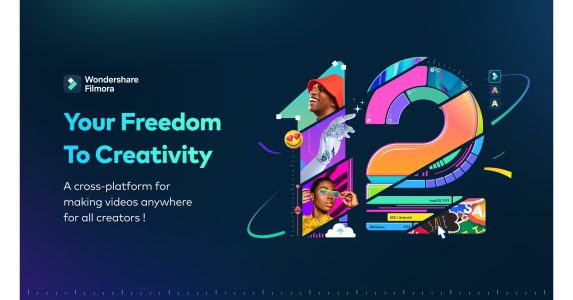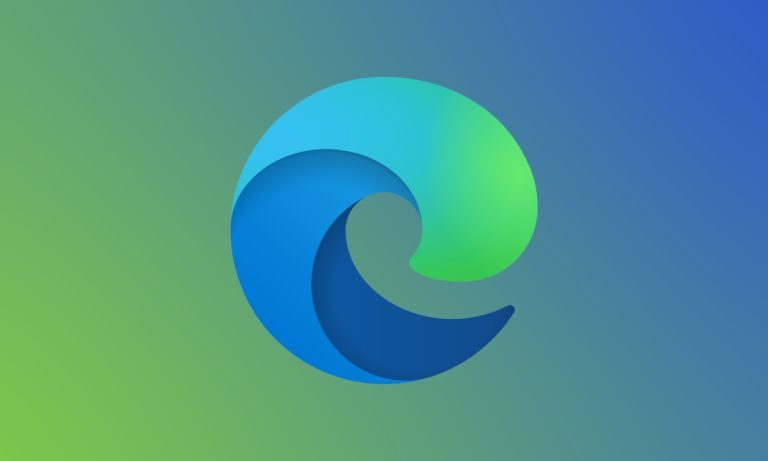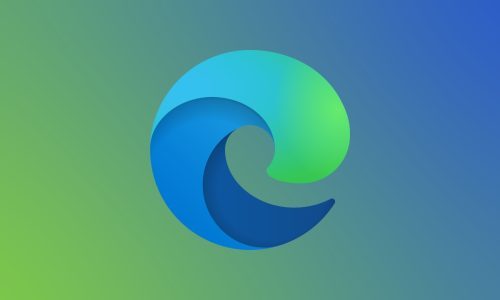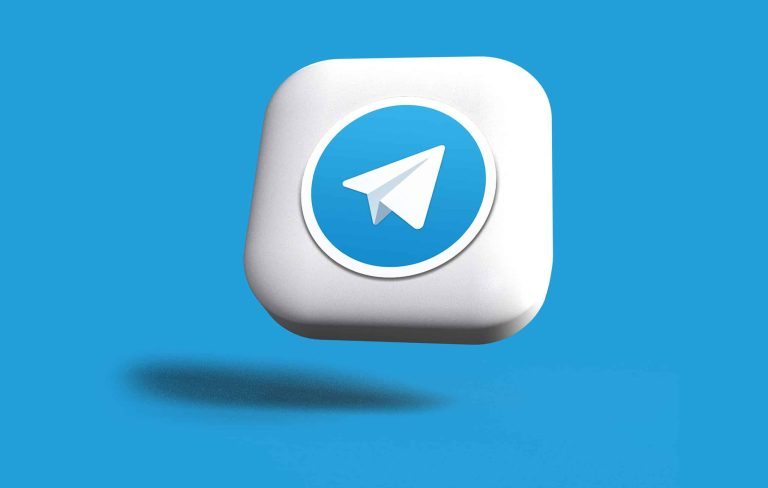Uno is one of those card games that practically everyone knows and has played at least once in their lives. Popularized in recent decades as a simple but strategic form of entertainment, Uno has easy-to-understand game mechanics that provide quick fun. But like everything in the modern world, Uno has also transformed and adapted to new technologies, culminating in the phenomenon that is Uno Online.
What is Uno Online?
Uno Online is the digital version of the popular card game. Just like the original game, the goal is to get rid of all your cards before the other players do. The difference is that now you can play with people from all over the world, anytime and anywhere, all from your computer or mobile device.
Advantages of Playing Uno Online
1. Convenience
The biggest advantage is undoubtedly convenience. There is no need to physically meet up, nor to buy a deck of cards. All you need is an internet connection and a device to play.
2. Variety of Game Modes
Uno Online typically offers a range of modes and variants that are not available in the physical version. These include quick play options, tournaments, and even custom rule modes.
3. Global Community
One of the most exciting aspects is the opportunity to play with people from different cultures and backgrounds. This enriches the experience and also provides a level of competition that you wouldn’t find playing with just friends and family.
4. Opportunity for Improvement
The online version allows you to play multiple games in a short period of time, which is great for honing your skills and strategies.
Uno Online Challenges
But it’s not all sunshine and rainbows. Like any online game, Uno Online has its challenges. Face-to-face interaction is limited, which can take away from the social aspect that makes Uno so much fun. Plus, like other online games, it can be addictive and take up more time than you initially planned.
How to Start Playing
To get into the world of Uno Online, you have several options. There are mobile apps, browser versions, and even console games. Some are free, while others can be purchased or offer in-app purchases.
Tips to Stand Out
- Know the Rules: Each online version may have its own rule variations. Make sure you are familiar with them before you begin.
- Strategy is Key: It's not just about luck. Having a good strategy can be the difference between winning and losing.
- Play as a Team: Some modes allow for team play. If possible, play with friends for a more coordinated experience.
- Practice: The more you play, the better you get. So don't be afraid to take some time to hone your skills.
Uno Online is more than just a digital version of the beloved traditional card game. In fact, it represents a true revolution in the way we interact with this classic game. In addition to the convenience of being able to play anytime, anywhere, this online format also offers a variety of game modes that enrich the experience. Additionally, the platform provides the chance to connect with a global community of players. Therefore, Uno Online is a phenomenon that is definitely here to stay in the digital gaming scene. If you haven’t had the chance to try it yet, now is the perfect time to embark on this exciting virtual adventure.