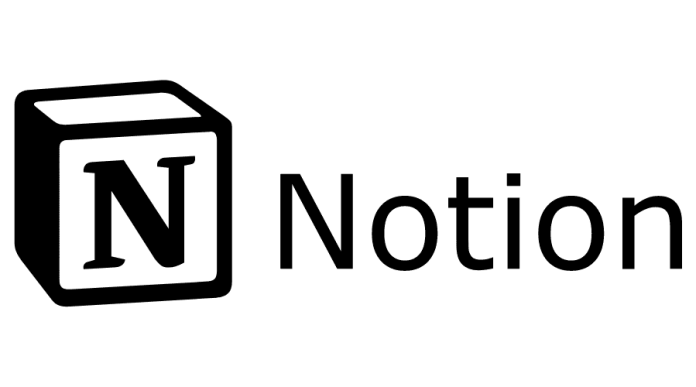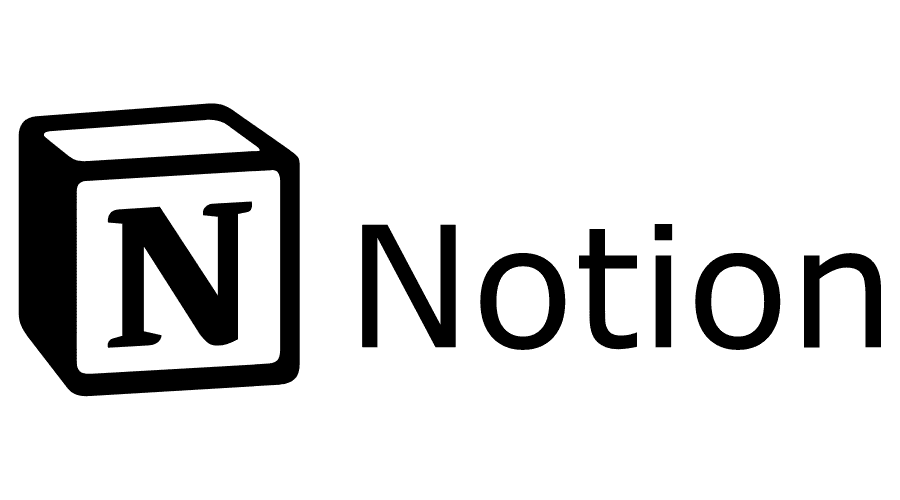
Notion isn't just a productivity tool; it's actually an all-in-one workspace that integrates note-taking, task, and project management into one environment.
But why choose Notion?
Unlike many other tools, Notion offers unparalleled flexibility. This feature allows you to customize your experience to suit your exact needs.
Steps to get started with Notion:
Notion is a flexible organization and productivity tool that lets you create pages, databases, tasks, and more in one space. To get started with Notion, follow these steps:
Creating an Account:
- Go to the official Notion website at notion.so and click “Sign up”.
- Fill in your information to create an account. You can sign up using your email or Google account.
Basic Interface:
- Once logged in, you will see the main interface. On the left, there is a navigation panel with workspaces and pages. In the middle, the content of the selected page.
Create a New Page:
- Click the “+ New” button on the left panel.
- Choose a template or start from scratch.
Content Blocks:
- Notion works with blocks. To add a new block, just click where you want it and start typing, or use the command
/to see all available options (text, list, table, among others).
Databases:
- In Notion, you can create databases such as Tables, Boards, Galleries, among others. This allows you to organize information in a structured way, with tags, relationships and rollups.
Templates:
- Use templates to get started quickly. Notion offers a variety of templates for different needs, such as notes, project planning, tasks, and more.
Customize Pages:
- Add icons and cover images to personalize your pages. Click the page name at the top to access these options.
Sharing and Permissions:
- In the top right corner of any page, you'll find options to share that page. You can invite team members, set permissions, or even create a public link.
Integrations and Extensions:
- Explore Notion Web Clipper, a browser extension that lets you save web pages directly to Notion.
Explore and Learn:
- The app has a learning curve, so take some time to explore all its features. So, head over to the help page and official guides to learn more.
Mobile and Desktop Apps:
- While you can use it via the web, there is also the option to download apps for desktop and mobile devices, allowing offline access and greater integration with the operating system.
Keep in mind that the flexibility of the app may seem overwhelming at first, but with time and experimentation, you will find the best way to use it for your personal and professional needs.
Benefits of organizing with Notion:
With the platform, organization is not limited to simple lists. In addition, you can create Kanban boards and even interactive calendars. All of this, together with other tools, allows for a clear and integrated view of your projects and tasks.
Tips to optimize your use of Notion:
First, use Keyboard Shortcuts: Speed up your navigation by learning and using the available shortcuts. Also, integrate with Other Applications: Notion allows integration with several other tools, thus expanding its capabilities. Finally, take advantage of Widgets: Personalize your home page with useful widgets, such as calendar, weather, and reminders.
Notion, with its variety of features and flexibility, is an essential tool for anyone looking to optimize their organization and productivity. So get started today and see the transformation in your day-to-day life.