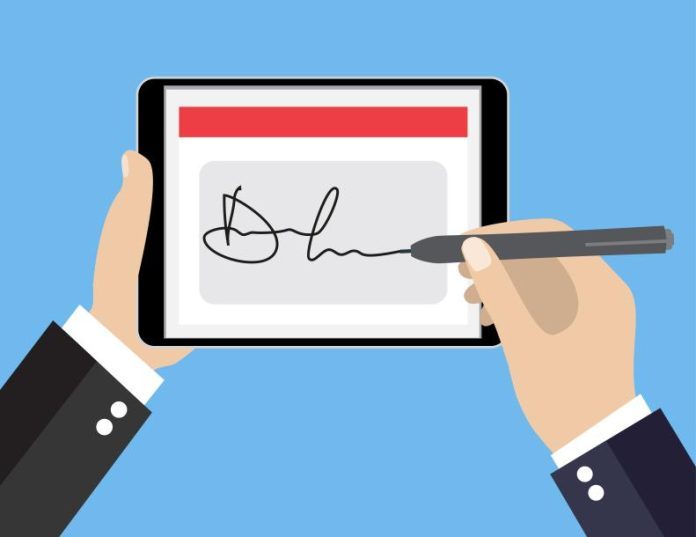Digital signatures have become an indispensable tool in the business and academic world. It not only saves time but also offers an additional level of security compared to handwritten signatures. This new signature technology is based on encryption to guarantee the authenticity and integrity of signed documents. If you are interested in adopting this practice, this article will show you how to make a digital signature, presenting the best tools and necessary steps.
What is a Digital Signature?
Before proceeding, it is important to understand what a digital signature is. It is a means of validating the integrity and origin of a digital document, just as with a handwritten signature on paper. A digital signature uses encryption algorithms to uniquely link you, the signer, to the document you are signing.
Requirements
To make a digital signature, you will need:
- Digital document to sign (usually in PDF)
- Specific software or online service
- Digital certificate (for more secure methods)
- Internet access
Applications for Digital Signature:
Adobe Acrobat ReaderDC
Undoubtedly, one of the most popular and reliable applications for the task of signing PDF documents is Adobe Acrobat Reader DC. This software not only allows you to add a certified digital signature, but also gives you the option to increase the security of your document. Specifically, it provides the functionality to protect the file with a password, thus providing an additional layer of security.
DocuSign
Without a doubt, DocuSign represents an extremely practical online solution that makes it easy to send, sign and store documents securely. This service stands out as particularly beneficial for companies that face the need to collect multiple signatures on a single document, making the entire process more agile and efficient.
SignNow
Certainly, SignNow presents itself as a digital signature application that stands out for its remarkably simple and intuitive interface, with a clear focus on user efficiency. This software not only allows you to sign documents in a wide range of formats but also offers the advantage of real-time collaboration features, thus enriching the user experience.
HelloSign
Similar to DocuSign, HelloSign provides an extremely easy-to-use interface, making the signing process very accessible. Furthermore, this service stands out for offering useful integrations with other widely used applications, such as Google Drive and Dropbox, thus expanding the possibilities of use and facilitating document management.
Step by step:
1. Choose an Application or Service
First, choose the app or service that best meets your needs. Make sure it supports the type of document you want to sign.
2. Upload the Document
Upload the document you want to sign. This is usually done by dragging and dropping the file into the application interface or via an upload button.
3. Create your Digital Signature:
Many apps let you create a signature in a variety of ways: by drawing with your mouse, using your keyboard, or even uploading an image of your signature.
4. Position the Signature
Drag and drop your signature to the desired location within the document.
5. Verify (Optional)
If the application offers it, you can certify your signature by adding a digital certificate that proves your identity.
6. Save and Share
Finally, save the signed document and share it as needed.
Naturally, digital signatures have become an undeniably essential component of the modern workplace. By adopting the appropriate tools and following the correct procedures, you have the opportunity to easily integrate this type of subscription into your professional routine. This, in turn, makes the entire process not only more efficient but also safer. With that in mind, we sincerely hope that this guide has served as a valuable resource for you to learn how to create a digital signature both effectively and securely.